Accessibility
Accessible online services
We want our website to be accessible as possible. To make our website easy to view, we’ve designed it where possible in accordance with guidelines laid down by the Web Accessibility Initiative (WAI).
Taking time over design
We are always looking for ways to improve our website and make it easier to use. Our guidelines include:
- Designing the site for a 1024×768 view so horizontal scrolling is not required
- Using meaningful ALT text for all images to provide descriptive text
- Using descriptive hyperlink text
- Avoiding the use of frames, which are difficult for special browsers to interpret
- Using an easy-to-see web colour scheme
- Using an easier to read non-serif font type, size and colour
We are also working hard to make sure our site has useful content that is laid out in an easy-to-navigate way, taking into consideration people with speech readers
Browser support
The Outer Dowsing Offshore Wind website is designed to ensure a consistent appearance across all modern, standards-compliant, web-browsing software. We recommend that you use the most up-to-date web browsing software when accessing the Outer Dowsing Offshore Wind website to ensure you can view the site as it was intended.
Site map
The Outer Dowsing Offshore Wind website has a sitemap which allows you to quickly find the page you want and navigate around the site. You can quickly access this page by clicking the link at the bottom right of the page.
Making your text bigger
The majority of the text on the Outer Dowsing Offshore Wind site can be increased or decreased to suit your needs. You can make your text bigger in your web browsing software.
Internet Explorer 7.0 and above
Under the View menu there is the option Text Sizes. Change the size as desired.
Or,
You can hold down the ‘CTRL’ key on your keyboard and press the plus (+) or minus (-) sign to increase or decrease the text size.
Google Chrome
On the Chrome drop down menu, select Preferences and then Font Size
Or,
You can hold down the ‘CTRL’ key on your keyboard and press the plus (+) or minus (-) sign to increase or decrease the text size.
Safari
With a webpage open in Safari on your iOS device, tap the View Menu button at the top. This is labeled as two A’s in the address bar.
Tap the large A on the right to increase the size or the small A on the left to decrease it.
On a laptop, click on the View Menu button at the top and then select Zoom In.
Or,
You can hold down the ‘CTRL’ key on your keyboard and press the plus (+) or minus (-) sign to increase or decrease the text size.
Mozilla Firefox
You can hold down the ‘CTRL’ key on your keyboard and press the plus (+) or minus (-) sign to increase or decrease the text size. Check your web browsing software documentation for more information.