Interactive Map
The interactive map allows you to view the proposed project plans including routes for the underground cables and substation location. You can search for specific locations or postcodes and measure distances between points using the ruler facility.
Follow these steps to use the map:
If viewing on a mobile phone
Switch to landscape mode for a better user experience. To do this you may need to unlock your screenlock.
How to Search
- In the top-left of the webmap there is a Search Bar
- If you click inside the space with the text ‘Find address or place’ you will be able to search by entering road names or post codes
- When you type, a list of potential results will load
- Simply click the one you are looking for and the webmap will zoom to that location for you
How to Navigate
- Once on the webmap you can scroll and zoom around as you wish
- To scroll simply click on the map with the left side of your mouse and drag your mouse to move the map
- To zoom in and out of the map you can either;
- Use the scroll on your mouse
- Click the ‘+’ and ‘–‘ buttons in the top left of the webmap
How to Measure
-
-
- There is a ruler icon button under the Search Bar, click this and the ‘Measurement’ box will appear
- Click the ‘Distance’ button (a ruler and arrows icon), choose a metric type (e.g. meters, miles, etc) from the drop down options
- Then click on the map in one location and double click on another location, this will populate the ‘Measurement’ box with the distance between the two points in your chosen metric value
- Click ‘Clear’ to remove this and undertake additional measurements as desired
-